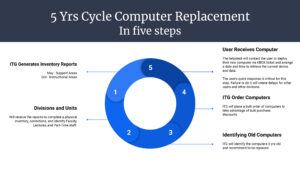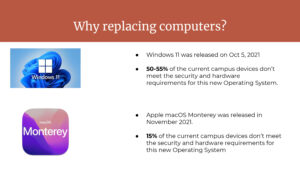News and Services
What is new?
Our printer service provider has changed learn more here: Managed Print Services
Need help creating your signature in Adobe Acrobat? Check out our video on electronic signatures on our Youtube page.
Services Offered
- Technology Replacement Plan
- New Employee Computer Request
- Managed Print Service
- Installation and assistance with campus supported hardware and software
- Assistance with new technologies
- Relocation of computers and other computer peripherals
- Troubleshooting network problems
How to Get Help
- On campus: extension 271
- Off campus: (808) 455-0271
- lcchelp@hawaii.edu
IT Security
Computer and information security is very important. You need to be aware of what you are doing because moving data to your laptop, flashdrives, or mobile devices like iPads and tablets is okay but you need to make sure that you protect that data. What happens if your laptop is stolen? The thief has the data that you just copied to your laptop. Remember that it is easy to steal an iPad or tablet than to steal your desktops.
Personally Identifiable Information (PII)
– Social security number
– Bank account
– Credit Card
– Health records
Please contact the Leeward CC Help Desk if you lost your thumbdrive with personal data on it or your computer was stolen and you had personal data on it.
(808) 455-0271
FAQs for Windows computer security.
Managed Print Services
Watch Managed Print Services video
Learn How to Change Your Printer Settings To Print in Black & White:
Set PC to Print in Black & White
Set Mac to Print in Black & White
What is Managed Print Services (MPS)?
Managed Print Services commonly known as the “Toshiba Contract,” is the service contract to monitor Leeward’s network printers. The contract provides us with toner replacement and on-site printer repair and maintenance. The original MPS contract started September 2014 and has been with Xerox these past years. The contract with Xerox expired and has now been awarded to Toshiba. Toshiba’s service will start December 1, 2020. They will be monitoring printer usage, providing toner replacement, and repair and maintenance of contracted printers.
How Does Managed Print Services Work?
The MPS Vendor has changed but services remain the same. Printers that are authorized to be on the contract send usage numbers and toner levels automatically to Toshiba. Toshiba receives usage readings and replenishes toner as needed. If a printer breaks, please call the Leeward Helpdesk (808) 455-0271. We will arrange for a technician to repair the printer. If your toner runs out before a replacement is received, call Toshiba’s supply number (808) 834-3636.
Is there an added expense to my Division?
The expense is borne by Leeward. The contract is based on usage–the number of Black & White (B/W) or Color prints produced. There is a monthly “pool” for B/W prints, and a “pool” for Color prints. All the Toshiba printers on contract share in these pools. If the campus goes over monthly “pool” allotments the college is charged an additional fee.
Printing in Color costs more than printing in B/W. Our previous records indicate that there has been excessive usage of Color printing. We are asking that you be mindful of how you print. Please send large print jobs to the Leeward Copy Center.
Please be judicious before printing numerous copies from MPS printers. Your computer printer application can be automatically set to print in B/W then easily switched if you must print in color. Contact the Helpdesk if you need assistance.
How Can I Add a Printer to the Contract?
Printers under the Toshiba contract have been identified. If you feel that your printer should be included in the contract, go to https://hawaii.kualibuild.com. Click on the “LEE Add Printer Request” and complete the form. After you click “Submit” your request will go through the approval process with the final sign off by your Vice Chancellor.
COLOR PRINTING IS EXPENSIVE–USE SPARINGLY!
For additional information checkout — Campus Sustainability: B&W is Green
My printer has a Xerox sticker on it but not a Toshiba one. Is it on the new contract?
No, the printer is not on the new contract. Only printers with a Toshiba sticker are under contract.
Why wasn’t my printer included in the Toshiba contract, it used to be under Xerox??
To reduce expenses the college is reducing the number of printers under contract and removing single user printers.
If my printer is not on contract how will I get my toner?
Printers no longer under contract are the responsibility of your Division. You will need to make toner purchase requests through your division Secretary.
What if my non-contract printer breaks?
Call the Leeward Helpdesk for support. If the printer has a warranty it may be repaired. If the warranty has expired your Division will decide to repair, replace, or discard.
What is considered a Color Print?
A print job that has color anywhere within the document is considered a Color print. For example, if you print a 4-page document that is B/W text except for one line that has a hyperlink in blue, ALL 4-pages are considered a Color print and will become part of the page count.
How can I only print in B/W?
Before printing check your printer preferences, and select the option to print in Grayscale. This will ensure that you only print in B/W. Your computer can be set to default to B/W. Call Helpdesk if you need assistance setting the default.
Is there a way I can monitor my own Color prints?
No, however, We are developing a procedure to notify the Division secretaries when the “pool” is nearing capacity.
Networking
Wired Network
The Leeward CC Campuses have copper and fiber optic cabling for hard-wired network connections to UH equipment throughout the facilities. We provide WiFi Internet service for Faculty/Student/Staff in the majority of the common areas throughout the Campus.
For new construction or renovation network planning call networking services at (808) 455-0493.
For any Campus telephone, hard-wired Internet or WiFi connection problems, please contact the helpdesk at (808) 455-0271.
For Leeward Community College equipment and faculty/staff network connections please consult with helpdesk at ext.271, off-campus (808) 455-0271.
Wireless Network
The Leeward Community College wireless “WiFi” network provides the students, faculty and staff of the University of Hawai’i access to internet resources without the use of wired connections. Coverage areas include the Student Lounge, Library, Learning Resource Center, and the College Computing Labs.
For mobile devices like cell phones or tablets, faculty/staff/students may register their personal WiFi device(s) to avoid logging in constantly.
Please see this website for more information. “Connecting to the UH Wireless Networks“
Wireless coverage map, Pearl City campus.
For wireless trouble calls, please contact the Leeward CC help desk at x271, off-campus (808) 455-0271.
Important reminder about wireless passthrough: You must renew your wireless passthrough access every year.
Visit: https://www.hawaii.edu/wireless/pt
Keep your Student record updated
- Make sure you’re going to meet all of your degree requirements.
Keep your student record updated.
Visitor Internet Access (VIA)
Any Leeward CC faculty or staff can sponsor someone on the campus wireless. To do this, go to the visitor wireless network link at http://hawaii.edu/via/ The person that you are sponsoring must have a valid email address because the username and password information will be sent via email. More information on requesting wireless access for visitors is located under the “FAQ” section.
Wireless Network Setup
Connect to the LEE SSID.
After successfully connecting to the network, open any web browser (e.g. Internet Explorer, Firefox, etc.) to which you will see the wireless login screen. Enter your UH Username and password to start surfing the Web.
Keep your Student record updated
- Make sure you’re going to meet all of your degree requirements.
Keep your student record updated.
Pop-Up Blocker Settings
If your computer has pop-up blocking enabled, it may interfere with the authentication process. In order to use the wireless connection, you will need to allow pop-ups from the following website:
aruba-master.leeward.hawaii.edu
More information on pop-up blocker settings can be found in the documentation section.
Pass-through Authentication
You can now register your wireless devices with UH. This will allow you to travel to any UH campus and connect to the Internet without changing your current network settings.
- Get the MAC address for your wireless device. Instructions on how to find it, can be found here.
- Go to the Wireless Pass-through website located at: http://www.hawaii.edu/wireless/pt
- Login with your UH username and password.
- Register your MAC addresses (note: you can only have 10 devices registered at any one time)
Technology Replacement Plan
Leeward CC has a plan!
By establishing consistent annual funding, Leeward CC has initiated a five year Technology Replacement Plan with the following goals:
- Each FTE will have a computer not older than five years.
- ITG will be responsible for bulk purchases on a twice-per-year cycle. As a result, the divisions or units will no longer purchase individual computers for their faculty/staff.
- The replacement of computers will start with the oldest devices first.
- The Electronic Device Assignment Agreement (one device per employee) will be in place regarles of funding; Campus or Extramural Funding.
- Grant-funded technology will not be replaced and must be used until it is out of warranty, not supported, or dies.
- Exceptions to Technology Replacement is possible, providing justification and approval from the Admin Team.
Why is the Information Technology Group replacing our computers?
As new technology emerges, devices (desktops, laptops, tablets, etc.) and operating systems become obsolete. To help protect and secure our network from data breaches, ITG must replace older machines at the end of its life. Five-years is an appropriate replacement cycle as it matches the max amount of service warranty provided by the manufacturer; Dell, or Apple.
Our current campus inventory is 2,106 computers that include faculty, staff, and students. This amount keeps growing every semester.
Related links
New Employee Computer Request
ITG will provide a computer when hiring a new Full-Time Employee. We highly recommend submitting your request as soon as you have the information needed for filling out the form. This will allow us time to have a computer ready when the new employee starts.
Only Div Chairs, Unit heads, Supervisor, or Secretary can submit this request thru our Kuali Build Form.
Required Information:
- Full Name
- UH Email
- Office Location
- Phone / Ext. Number
- Laptop or Desktop
- Windows or Apple
Lecturer Process
In December 2021, the Division Chairs established a Lecture Process. Please review the process. These guidelines would be followed at all times.
Telephone Request and Resources
Please fill out a Kuali Build Telecom Request form when requesting the installation of a new telephone, relocating your current phone, or requiring changes to your phone, such as adding more phone numbers to your handset.
TR request forms will be automatically routed to have an authorized signature from your department head; the Help Desk will receive them once approved.
If you have questions, please call the Helpdesk at x271.
How do I make a call?
How do I use speakerphone?
Can I forward my office phone to my mobile phone?
Can I find out when I receive a voicemail?
The answer to these questions and others can be found in the LeewardCC VoIP User Manual.
You may download your copy of the user manual by clicking on the attachment link below. At the beginning of the year 2016 Leeward’s phone messaging system was upgraded that added more features.
Some of the existing features may have also changed in format. The second attachment below is a revised messaging guide that replaces the one in the current user manual.
If you find any inaccurate information, please report it to leevoip@hawaii.edu.
In September 2011, Leeward CC converted all telephone services from analog to digital lines. The analog telephones were replaced with Avaya 1120 and 1140 telephones. The voicemail system was replaced with Aura Messaging System. This effort was coordinated by the University of Hawai`i Information Technology Services Office and the Community Colleges Systems Office.
This conversion resolved two major issues – an alternative to the aging analog telephone infrastructure and gave 21st century telephone capabilities to all faculty and staff.
Leeward CC faculty and staff can use this web site to find the resources that they need for telephone services.